Yes! While hosting your live event, such as a conference or seminar, using EventCAT, you can customize how many lines of captions appear on the screen. This feature is available with a Half-Day Pass, All-Day Pass, or any Customized Plan.
To adjust the number of caption lines, follow these steps:
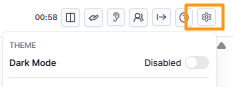
Go to the preview page of your EventCAT Conference.
In the top-right corner, click Settings.
Select Caption Overlay from the menu.
Click Number of Lines.
Choose the number of lines to display: 2, 3, or 4.
Your changes will take effect instantly, so you can quickly see which display works best for your meeting, seminar, or webinar setup.
Yes! While hosting your live event, such as a conference or seminar, using EventCAT, you can customize how many lines of captions appear on the screen. This feature is available with a Half-Day Pass, All-Day Pass, or any Customized Plan.
To adjust the number of caption lines, follow these steps:
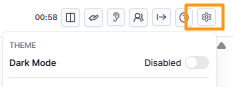
Go to the preview page of your EventCAT Conference.
In the top-right corner, click Settings.
Select Caption Overlay from the menu.
Click Number of Lines.
Choose the number of lines to display: 2, 3, or 4.
Your changes will take effect instantly, so you can quickly see which display works best for your meeting, seminar, or webinar setup.
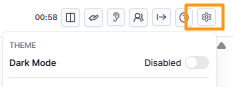
Go to the preview page of your EventCAT Conference.
In the top-right corner, click Settings.
Select Caption Overlay from the menu.
Click Number of Lines.
Choose the number of lines to display: 2, 3, or 4.
Your changes will take effect instantly, so you can quickly see which display works best for your meeting, seminar, or webinar setup.
Your changes will take effect instantly, so you can quickly see which display works best for your meeting, seminar, or webinar setup.
Was this article helpful?
That’s Great!
Thank you for your feedback
Sorry! We couldn't be helpful
Thank you for your feedback
Feedback sent
We appreciate your effort and will try to fix the article
